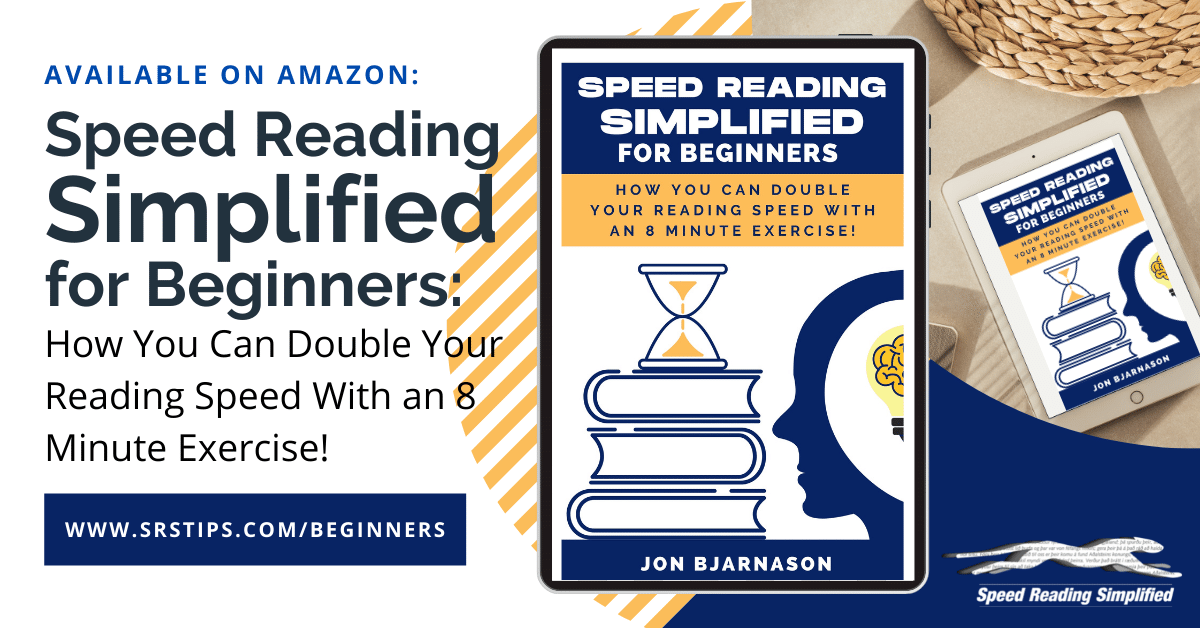7 Simple Steps That Will Help You Read on a Tablet, eReader or Phone.
Dec 21, 2017
I have become a huge fan of electronic reading, and today I always choose to read on my Kindle eReader or with my Kindle app on my tablet rather than reading the old-fashioned way, with a paper book in hand.
There are a few reasons this is so, and the main one is that with the eReader, I am in total control of my reading experience. The reader has never had as much control over their own reading experience as they have today. I have even spouted and proclaimed that the eReader and tablets are the greatest innovation in our reading since Gutenberg carried out his first printed Bibles from his print shop.
There are 7 tips I always give my students when they are reading on their own eReaders. I created this list because I found that almost 95% of my students were not using their eReaders in the right way. They were not taking advantage of the massive benefits that the eReader can give you while reading your books and texts. Something that I go into much more detail with them in my courses.
My list of 7 Simple Steps That Will Help You Read on a Tablet, eReader or Phone is as follows:
1. Do not try to imitate a page in a book.
2. Arrange your text in columns.
3. Use Sans Serif fonts if it’s an option.
4. Increase font size until each line has only 4-6 words.
5. Increase space between lines.
6. On phone or tablet—decrease background lighting.
7. Become an active reader by directing your eyes with your finger.
Let us delve a little more into the details for each step.
Step 1: Do not try to imitate a page in a book.
The average book has around 9-12 words per line and has around 28-32 lines on each page. When my students bring their tablets or eReaders to the course, it is not uncommon that this holds true for their reading electronic reading material as well. I always tell them that with their tablets and eReaders, they are in control. Here they can control their reading experience, and they should find out how they would like to read.
Take the steps you need to maximize your enjoyment while reading and if you need to have fewer words on each page, that will not impede you in any way. Because even though there are fewer words on each page on your screen and you need to turn pages more often. When you read on your tablet or eReader, it does not matter since every page turn takes only a fraction of a second
.
Step 2: Arrange your text in columns.
There are two excellent reasons for this. The readability of a short line is more. I usually recommend to my students to keep only 4-6 words per line, 8 words at the most. The reason newspapers and magazines have columns has a lot to do with readability. There are other factors, but many well-designed textbooks for school have two columns on each page and every time that you have shorter lines to read through, it helps you.
Also, if you have only 4-6 words each line, it helps your eyes to go through each line faster, gaining more focus and comprehension and allows you to use the saccades of your eyes in a more controlled manner.
Step 3: Use Sans Serif fonts if it’s an option.
If you have the option on your eReader or tablet, use Sans Serif fonts when you read your books or texts, e.g., Arial, Helvetica or fonts that begin or end with the word, Sans. Almost all webpages that you frequent daily use Sans Serif fonts as their main reading font. And it has been shown repeatedly that when reading on a screen it is the most comfortable font type.
Step 4: Increase font size until each line has only 4-6 words.
When I teach my students how to read on their Kindle, tablet, phone, or eReader, I usually begin with asking them to find a Sans Serif font that they find comfortable, and then I ask them to resize their font until there are only 4-6 words per line.
When you reach that size, 4-6 words per line, the words should have become more readable and clearer to you, even if you need reading glasses. The clearer and more readable the text, the more comfortable you are while reading.
And for me, who usually reads 6-7 books each week, not needing my reading glasses while reading, makes electronic reading even more favored and extremely comfortable.
Step 5: Increase space between lines.
I also suggest that you increase space between lines in your reading material, making the text even more readable. More space between lines separates the lines in a more defined way, making it harder for you to re-read a line by mistake or even miss a line since you went too far and read the wrong line.
This is even more important in software programs like MS Word, where you might have longer lines, which compound this problem even further.
So more white space between words and lines increases readability, allowing you to read the text faster and makes your reading experience more comfortable.
Step 6: On phone or tablet—decrease background lighting.
If you read on your phone or a tablet with the background lighting on full, you will make your eyes more tired and decrease the time that you can maintain your peak reading level.
If your eyes are reading small black words on a well-lighted white background, they will easily fatigue. I recommend monitoring the lighting throughout the day and even trying out other colors for your background, brown, green, or my preference black or dark grey with white or light grey fonts.
If you read off a very bright screen late at night, it can even affect your sleeping habits, by making it harder for you to go to sleep afterwards. A dark background or a very low-lighted screen can counter this and make your reading experience even more enjoyable for a longer period.
Keep in mind that this is usually not a problem with eReaders like Kindle unless they have a backlighting feature and then I encourage you to lower that setting when you are reading late at night.
Step 7: Become an active reader by directing your eyes with your finger.
One of the main things I instruct my students is the necessity to read in a more directed and guided manner; using a finger, pencil, or pen as a pacer to direct their eyes through the text.
When you are reading on a Kindle, tablet, phone, or eReader, you need to become an active reader by directing your eyes with your finger through the page, or vertically down the 4-6-word column. If you prefer, you can direct your eyes by moving your finger vertically down the margin or side panel of your tablet or eReader.
In this way, you make it easy for you to gain more reading speed, increasing your comprehension and focus while reading, and adding a very important layer to your reading experience.
In conclusion.
If you use these 7 steps when you are reading on your tablet, phone or eReader, I promise you that your reading experience will become much better. I love books. I read a lot. And today, with the help of these 7 steps, I literally prefer reading on my Kindle or tablet, rather than the paper version.
>> Are you looking for ways to read articles for work or studies on your computer screen? - Find out more - www.SRSTips.com/browser
Stay in the Loop with Speed Reading Simplified!
Join our mailing list for exclusive tips, updates, and expert insights to enhance your reading skills and achieve your goals.
We value your privacy: Your email address will never be shared or sold, and you can unsubscribe or adjust your preferences anytime.
By signing up, you agree to receive occasional emails from Speed Reading Simplified. Rest assured, your information is safe with us, and you’ll always have control over what you receive.